Conversion tracking allows advertisers to receive comprehensive statistics for their advertising campaign or to run SmartCPA campaigns.
Every time the CPA network considers conversion completed its server requests Jinbelli S2S link and passes back the information about the conversion along with the special parameter value.
Basic reasons to set postback URL:
- Conversion tracking is necessary for creating and running SmartCPA & SmartCPC campaigns.
- Make it easier to choose between profitable ad zones in the dashboard.
- Helps to get more efficient assistance in campaign optimization from your account manager.
- It helps to estimate and improve the quality of traffic for each ad zone.
How to set an s2s postback URL:
Postback URL creation is similar for most of tracking solutions except for the interface and tokens for creating the postback.
Setting the URL is easy and consist of 7 simple steps:
1) Click the ‘Tracking’ tab In the Self-Serve platform to start.
2) Copy the postback URL created for tracking your advertising campaigns.
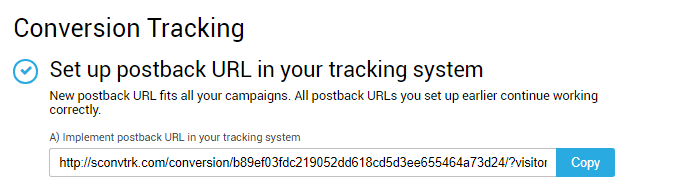
3) Go to your tracking solution and create a ‘new traffic source’.
4) Use ‘postback URL’ field to paste the Jinbelli postback URL.
5) Change the postback URL token ‘clickid’ to tracking solution token in order to track interesting data through your URL.
Example:
&visitor_id=${SUBID} -> &visitor_id={externalid}

6) Use ’clickid’ token fields (or External ID) to create additional ${SUBID} parameter. Don’t forget to name it.
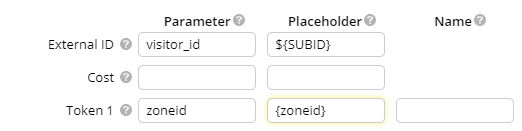
7) Add a 'Cost' parameter with {cost} token in order to track your Cost Per Click charges.
8) In order to get traffic zones statistics and creating white and blacklists we recommend you to apply additional tokens.
Available tracking tokens:
${SUBID} - Unique ID for tracking conversions.
{zoneid} tracks information by websites (zones). For SKIM campaigns it shows domain names of the traffic sources.
{campaignid} tracks information by campaign IDs.
{cost} allows to track impressions/click cost (not compatible with SmartCPA)
{os} allows to track data by OS
{os_version} allows to track data by OS version
{device} allows to track data by device
{browser} allows to track data by browser
{browser_lang} allows to track data by browser language
{connection_type} allows to track data by connection type (3G\WIFI\Both)
{carrier} allows to track data by ISP (carrier)
{geo} allows to track data by countries
{state} allows to track data by states
{city} allows to track data by cities
9) Finish creating the campaign in the Tracking Solution by adding your offer or flow.
10) Copy/Paste the link generated by your tracking solution as a 'target URL' in the Jinbelli Self-Serve platform.