Advertiser’s Panel (aka Self-Serve Platform) is where everything happens on Jinbelli: campaign creation, budget planning, statistical analysis of your campaigns’ results, and many other activities that make your life as an Advertiser easier. Let’s have a closer look at how our platform is designed to meet your needs best.
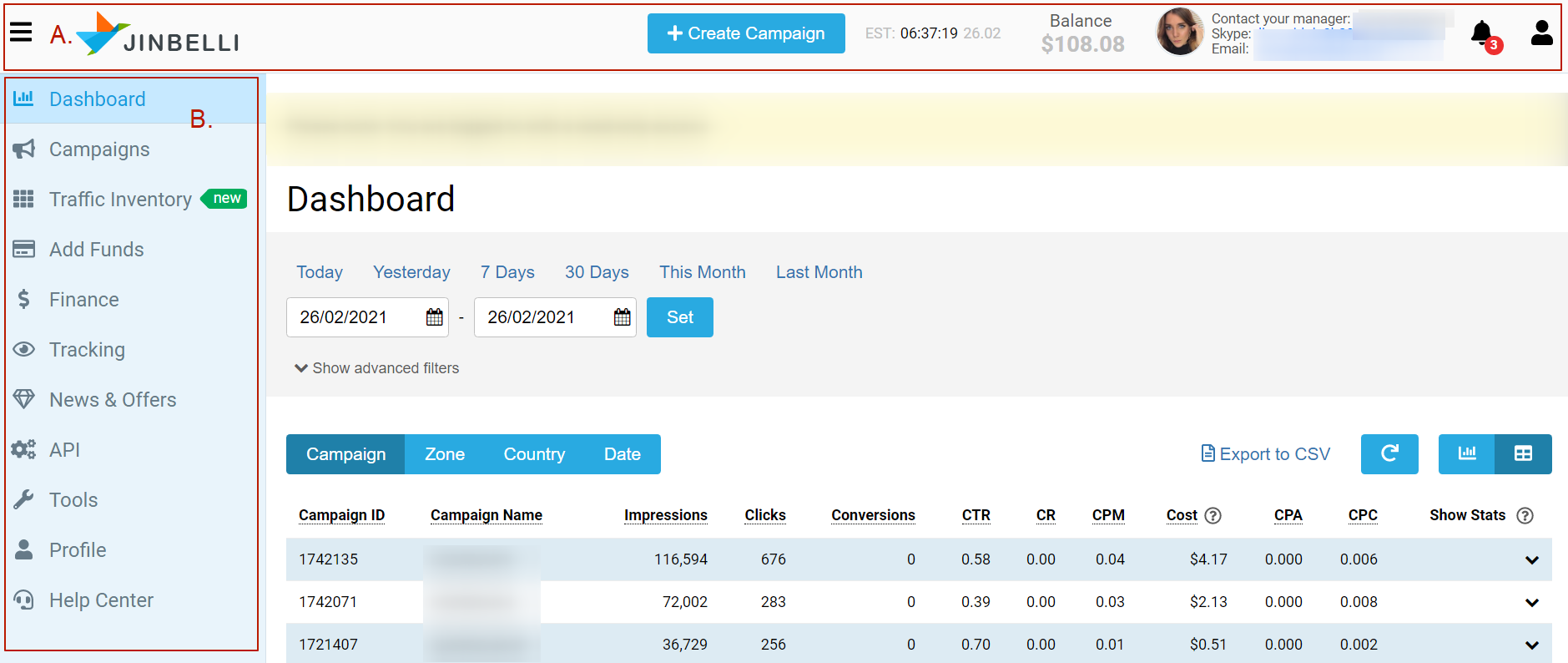
Platform’s Header (A)

The platform’s header (Section A.) consists of the following elements:
- Tabs’ switcher: click on it to hide tabs’ names on the left (Section B.) for a neater view of the platform. To see the tabs’ names, click on it again;
- ‘Create Campaign’ button: use this button each time you need to create a brand-new campaign. It will lead you right to a campaign creation page (see ‘How to Create a Campaign’ article);
- Platform’s date & time: please note that our platform’s time zone is EST (GMT -5 in the winter and GMT -4 in the summer – according to the daylight saving time). Statistical data of your campaigns is also presented in EST time;
- Balance: your current/remaining advertising balance;
- ‘Contact your manager’: Here you can see contact details of your personal manager, such as their email and Skype;
- 'Notifications' tab: once you click on it, you will be able to access all your account's recent notifications about the statuses of your campaigns and balance. This is how it looks like:
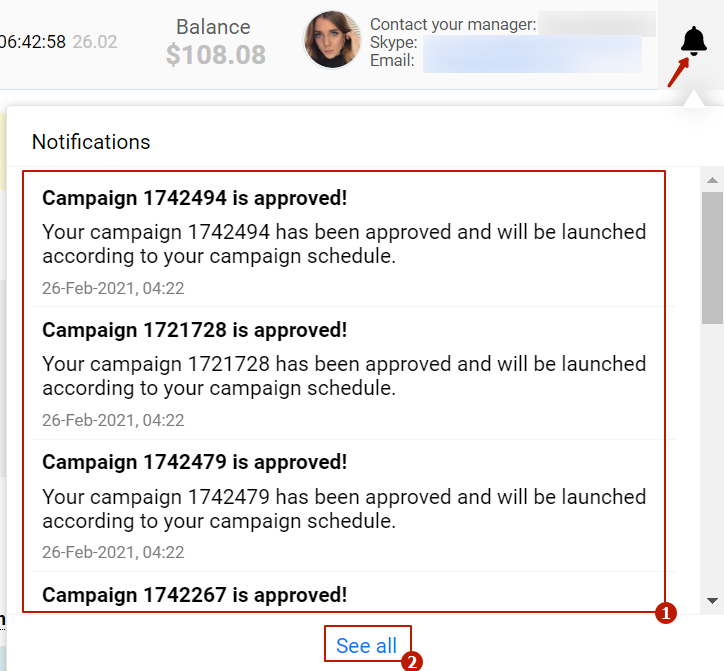
Click on a bell icon to access notifications (1). To go to a designated 'Notifications' page, click 'See all' (2).
7. Personal Information: if you click on an 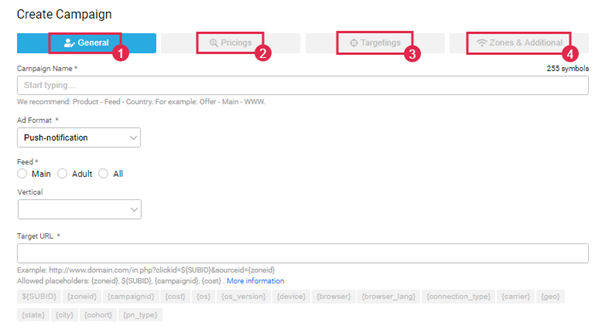 icon in the upper right corner of the page, you will be able to access your profile’s ‘Personal Information’ page, where you can change your personal details, if needed, or provide additional contact information so that our managers can reach you. It is also available via the ‘Profile’ tab (Section B., 10).
icon in the upper right corner of the page, you will be able to access your profile’s ‘Personal Information’ page, where you can change your personal details, if needed, or provide additional contact information so that our managers can reach you. It is also available via the ‘Profile’ tab (Section B., 10).
Platform’s tabs (B)
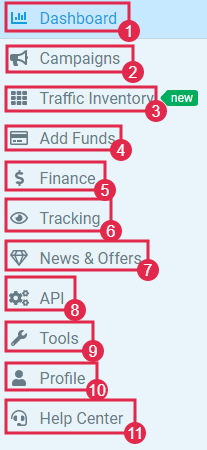
Tabs of the Self-Serve Platform (Section B.) are described below:
- On Dashboard you can see a statistical overview of your currently running campaigns and keep track of their performance in real-time;
- Campaigns contains a list of all campaigns that you created on our platform, including archived ones. From here you can make changes, duplicate, start and stop your campaigns;
- Traffic Inventory tool allows you to check available traffic volumes and up-to-date bids for your chosen ad format, geo, and platform before you even start a campaign;
- By going to the Add Funds page, you can top up your balance within minutes so that your campaigns are never interrupted. A variety of payments methods are available;
- Finance is where information about all of your payments is stored. You can also download monthly invoices from here;
- Tracking is designed to help you set up postback/conversion tracking in the fastest and easiest way;
- News & Offers is a page where you can find out about the latest platform updates, as well as special offers for Advertisers;
- API page will guide you through the process of API integration;
- Tools is where you can access our ‘Mass Campaign Target URL Changer’ feature that helps you to make quick changes to domain names of your campaigns’ target URLs;
- Profile is a page where you can make various changes to your profile’s settings, such as personal information, contact details, password, and notifications.
Last but not least is our Live Chat (Section C.) where you can find immediate help from our Support Team who are always ready to answer any of your questions.